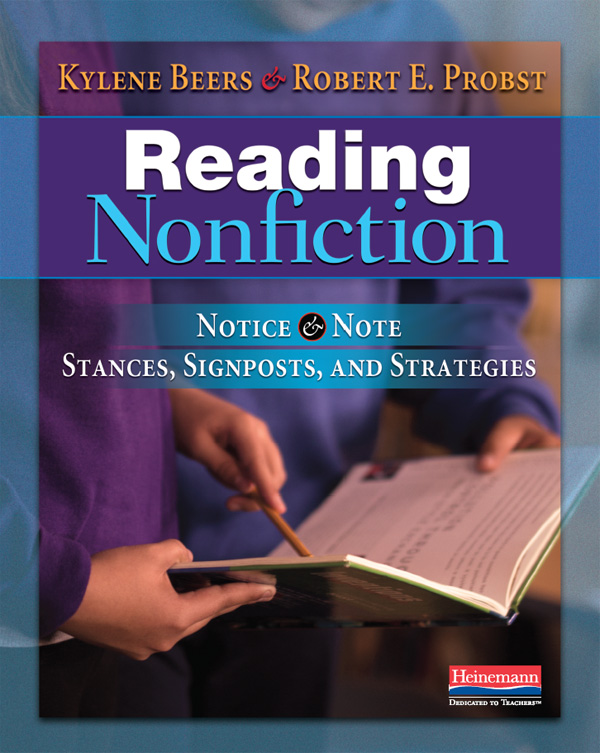This year I was the Title 1 Technology Facilitator for my school and at the end of the year I was given this book for some summer reading. Honestly, I looked at and immediately thought, how does this pertain to me? I'm a classroom teacher. We don't have coaches at my school. I doubt this is in the budget. So why? But I decided to give it a go and I am so glad that I did!
The book walks the reader through an introduction of what a coach is, why we should have coaches, and then takes you through the preparation necessary to become a coach and the roles of a coach. While I don't see peer coaching in my near future, I was able to take many ideas from this book into my every day teaching and possibly bring some ideas back to my principal.
One of the first take-aways from this book is that there should be collaboration between teachers, and in order to have this collaboration teachers must have respectful and trustworthy relationships. Another important aspect of collaboration is communication. In order for teachers to collaborate, they must have strong communication skills that include active listening, paraphrasing, and questioning.
My second take-away is around feedback. When collaborating with a teacher (whether in a coaching role or not), we have to begin moving away from "nice conversation" and focusing on the teacher. Instead, we need to focus on the students and how engaged they are in a lesson, as well as, ask probing questions that will allow reflection on teaching practice and lessons.
Another take-away is that a learning activity can have four characteristics. It can be a standards-based task, engaging task, problem-based task, or technology enhanced task. An effective learning activity should have some characteristics from each of the four characteristics. The tasks that we are asking students to do should include real-world problems and develop 21st century skills. These real-world problems need to have meaning to the students and draw on their current knowledge, skills, beliefs, and passions.
Once a learning task has been created (more specifically, once you have identified what it is that you want the students to know and be able to do), you need to include standards. There are three types of standards. First, curriculum standards. Then each learning task should have a 21st century standard, as well as, a technology standard.
An effective learning task should have directions that offer the students a "road map to solve the task their teacher outlined" (p. 126). It should also give students choices in what and how they learn. This task should also have assessments. There should be an end-of-activity lesson, but should also have formative assessments throughout the task that give the students opportunities to receive feedback.
The last take-away for me focuses on integrating technology. This quote sums up many teachers thoughts perfectly, "When it comes to integrating technology into classroom learning, part of the teachers' dilemma is deciding what technology to include." Another problem is that new technology is created so quickly that teachers don't feel like they can keep up. This is where collaboration with teachers comes in handy. If there is a type of technology that a teacher would like to use, but is not comfortable using, there may be a teacher in the school that is comfortable that would be able to help that teacher. Another possible solution is letting the students have choice when it comes to choosing technology. Let's be honest, most of them know more about technology that we do! I love to use technology in my lessons and I guess I have never really thought about it this way, but I really liked how this book says that technology supports a learning task. We should never think about technology first, but rather come up with a learning task, connect it to standards, and then determine where technology can be added to the task. "Technology is not transforming learning; it is just a tool the students in these activities used to reach the goals of the learning activities." (p. 145)
If you are someone who is interested in becoming a Peer Coach or starting a Peer Coaching program at your school, this book is a good place to start! If you are not interested in Peer Coaching, but would like to learn more about collaboration and how to create effective learning tasks then this book is for you as well.